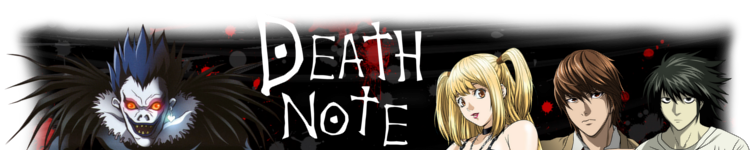-
09.06.2011, 17:43 #1Gelegenheitszocker





- Registriert seit
- 29.03.2011
- Ort
- Sachsen
- Beiträge
- 76
- Spielt gerade
- Professor Layton, Zelda
- Konsolen
-





 Sony Playstation 2
Sony Playstation 2
Nintendo 3DS Update Fehlermeldungen
Wie ihr aus dem Titel erkennen könnt, wollte ich euch mal zu den Fehlermeldungen vom Update fragen. Ich meine damit speziell die Update Fehler, nicht den e-Shop.
Ich persönlich konnte das Update immer noch nicht herunterladen, da ich nach 10s -3min folgende Fehlermeldung erhalte:
"Ein Fehler ist aufgetreten. Das System-Update konnte nicht durchgeführt werden.
Das System wird neu gestartet."
Also: Ich geh mit dem Wifi-Connctor ins Internet, was auch super funktioniert. Freundesliste und alles funktioniert auch super.
Ich habe natürlich den Treiber geupdatet (1.07), Firewall ausgeschaltet, Anti-Viren Programm deaktiviert und Nintendo schon 3 e-mails geschrieben.
Wer von euch hatte dasselbe Problem und hat einer ne Lösung?
PS: Ich bin übrigens nicht der einzige: http://techforums.nintendo.com/thread/7766
Zwar ging es da um das andere Update, jedoch vom Auftreten her dasselbe.
-
10.06.2011, 02:27 #28-Bit-Held




- Registriert seit
- 03.04.2011
- Beiträge
- 447
- Spielt gerade
- viel zu viel...
- Konsolen
-









 PSVita, Sega GameGear, iPhone, PS1, PS2, Sega Master System II, Pong
PSVita, Sega GameGear, iPhone, PS1, PS2, Sega Master System II, Pong
Schonmal mit dem üblichen SD Karte rein raus probiert? Was ist, wenn du dein System einmal zurücksetzt?
-
11.06.2011, 10:41 #3Mario-Party-Crasher


- Registriert seit
- 31.01.2011
- Ort
- Bremen
- Beiträge
- 230
- Spielt gerade
- The Legend of Zelda: Wind Waker Hd
- Konsolen
-





 Playstation 2, Windows 7
Playstation 2, Windows 7
Quelle: http://www.nintendo.com/consumer/sys...download-hangs Zitat von Nintendo.com
Zitat von Nintendo.com
-
13.06.2011, 17:40 #4Gelegenheitszocker





- Registriert seit
- 29.03.2011
- Ort
- Sachsen
- Beiträge
- 76
- Spielt gerade
- Professor Layton, Zelda
- Konsolen
-





 Sony Playstation 2
Sony Playstation 2
@DoggieSmile
Jo, habe ich schon probiert.
@Spextor
Ich habe leider nur einen Wifi Connector und dort kann ich solche Einstellungen nicht vornehmen.
-
13.06.2011, 20:39 #5
-
16.06.2011, 15:26 #6Gelegenheitszocker





- Registriert seit
- 29.03.2011
- Ort
- Sachsen
- Beiträge
- 76
- Spielt gerade
- Professor Layton, Zelda
- Konsolen
-





 Sony Playstation 2
Sony Playstation 2
Heute wurde ja ein weiteres Update veröffentlicht (das letzte musste ich mir dann doch trotz Anruf woanders downloaden), und da dachte ich mir, ich probiers mal ^^ Das Ergebnis: -.- geht wieder nicht.
Deshalb wollte ich mir die Zeit im e-Shop vertreiben und siehe da: er funktioniert nicht mehrohne Update O.O
Also langsam reichts mir :(
Nicht mal Nintendo kann helfen ...
-
27.06.2011, 13:36 #7
Hallo,
derselbe Fehler hat mich ebenfalls an den Rand des Wahnsinns getrieben. Das Problem hat sich letztendlich relativ leicht beseitigen lassen.
Vergebe eine feste IP-Adresse für den 3DS. Wenn ich meinen über DHCP laufen lasse scheitert das Update auf jeglichen Routern.
Zusätzlich musst du anschließend einen DNS eintragen. Ich habe als ersten die 008.008.008.008 (Google DNS) gewählt und als zweiten die IP des Routers hinterlegt. Seit der Änderung hatte ich keinen einzigen Verbindungsabbruch. Viel Erfolg!
-
27.06.2011, 14:47 #8Gelegenheitszocker





- Registriert seit
- 29.03.2011
- Ort
- Sachsen
- Beiträge
- 76
- Spielt gerade
- Professor Layton, Zelda
- Konsolen
-





 Sony Playstation 2
Sony Playstation 2
Leider habe ich keine Ahnung, wie man das beim Wifi Connector anstellt :(
-
27.06.2011, 15:01 #9
Und du besitzt keinen Router mit WLAN Funktion?
-
27.06.2011, 21:52 #10Gelegenheitszocker





- Registriert seit
- 29.03.2011
- Ort
- Sachsen
- Beiträge
- 76
- Spielt gerade
- Professor Layton, Zelda
- Konsolen
-





 Sony Playstation 2
Sony Playstation 2
Siehe erster Post

Ähnliche Themen
-
Update von Nintendo-Online
Von Nintendo-Online im Forum Nintendo-Online.de NewsAntworten: 9Letzter Beitrag: 04.04.2009, 10:57 -
Nintendo Wi-Fi USB Connector Update
Von Nintendo-Online im Forum Nintendo-Online.de NewsAntworten: 1Letzter Beitrag: 26.10.2007, 23:31 -
Fehler/Fehlermeldungen !?
Von WiC@!Witch.king im Forum NintendoAntworten: 17Letzter Beitrag: 30.03.2004, 09:07 -
Nintendo Product Update
Von Benni im Forum Nintendo-Online.de NewsAntworten: 1Letzter Beitrag: 23.07.2003, 16:17 -
Nintendo E3 Update
Von KaiserGaius im Forum Nintendo-Online.de NewsAntworten: 4Letzter Beitrag: 04.05.2003, 22:50


 Zitieren
Zitieren



 ) kann auch nicht updaten und ist schon am verzweifeln. Vieleicht rufst du einfach mal bei Nintendo an, wenn dir die EMails von denen nicht weiterhelfen.
) kann auch nicht updaten und ist schon am verzweifeln. Vieleicht rufst du einfach mal bei Nintendo an, wenn dir die EMails von denen nicht weiterhelfen.